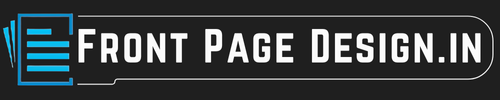Adding a border to your front page can make it look neat, complete, and more professional. You can pick a border that matches your project topic, like leaves for a biology assignment or gears for a science one.
Or, just go with a simple border in a plain color to keep it clean and easy to read. A nice border gives your page a polished touch without making it too fancy. 😊
Border Front Page Design For Project [Free MS Word Template Download]
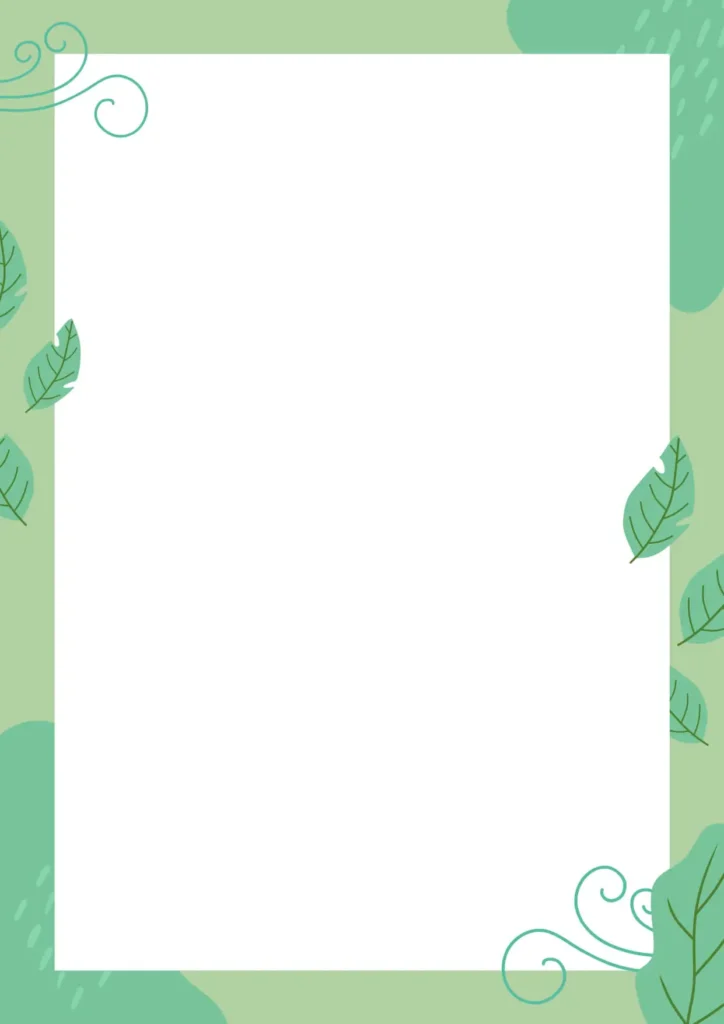
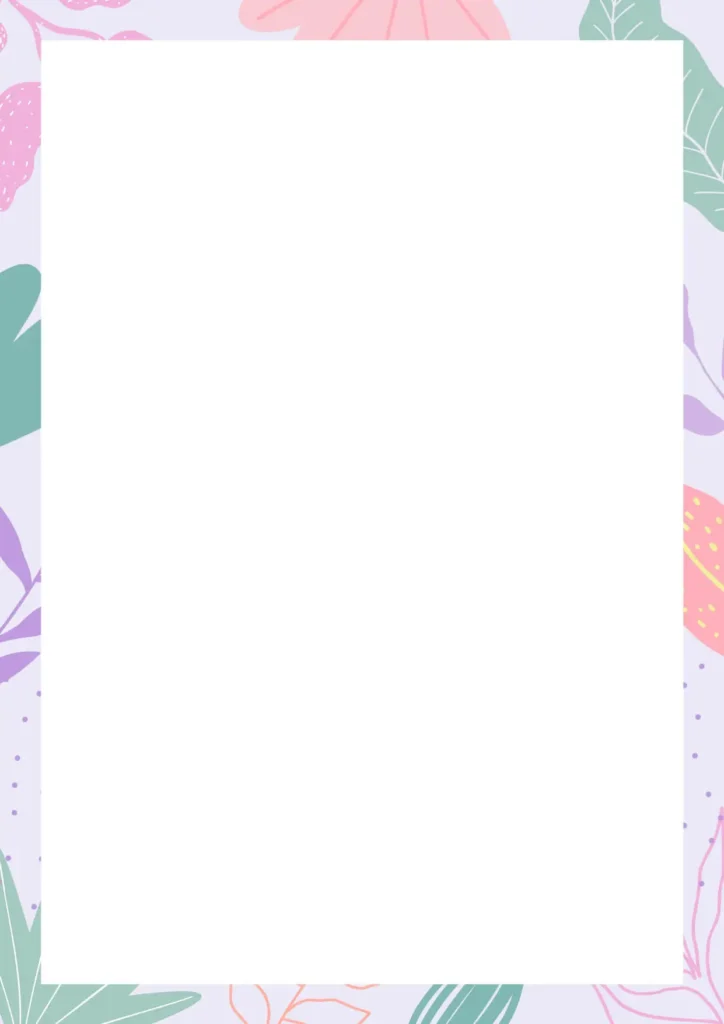
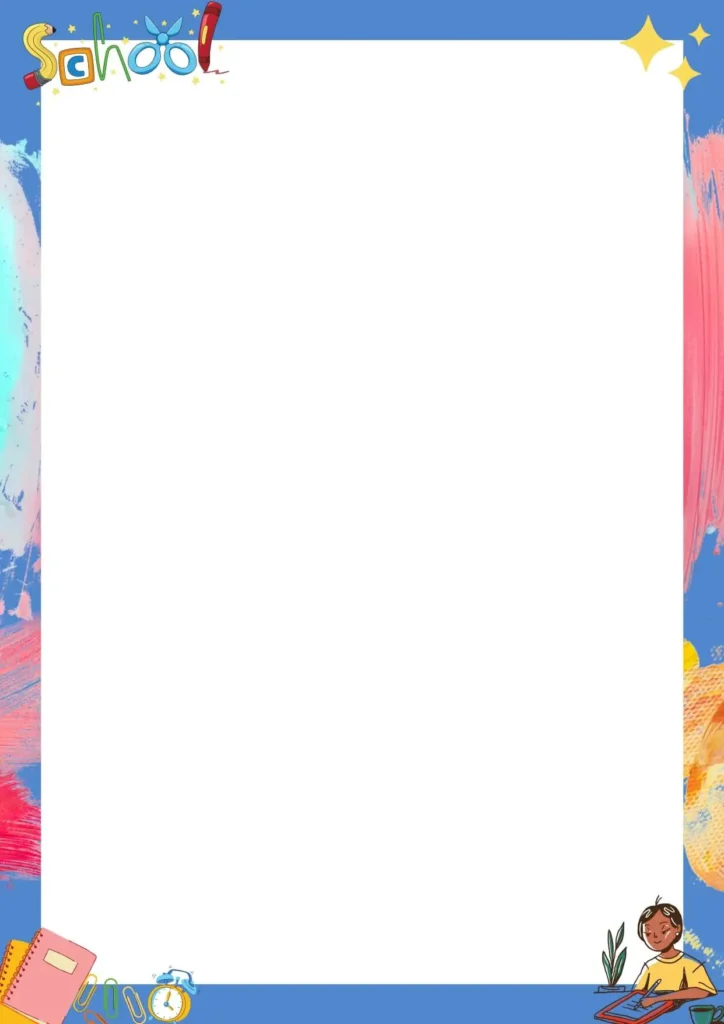
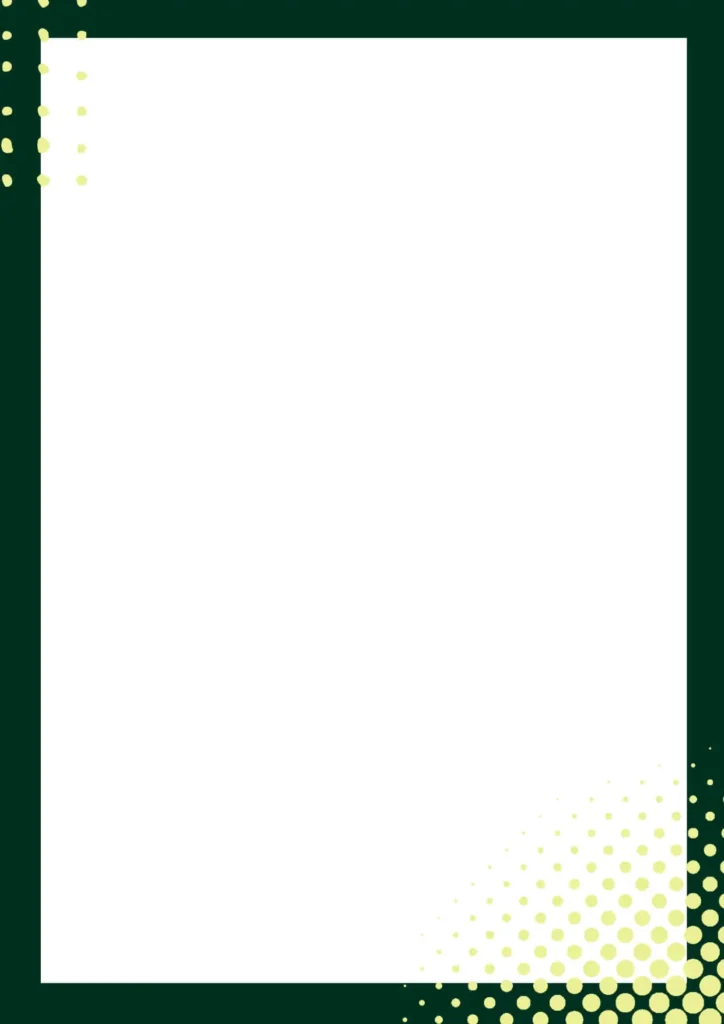
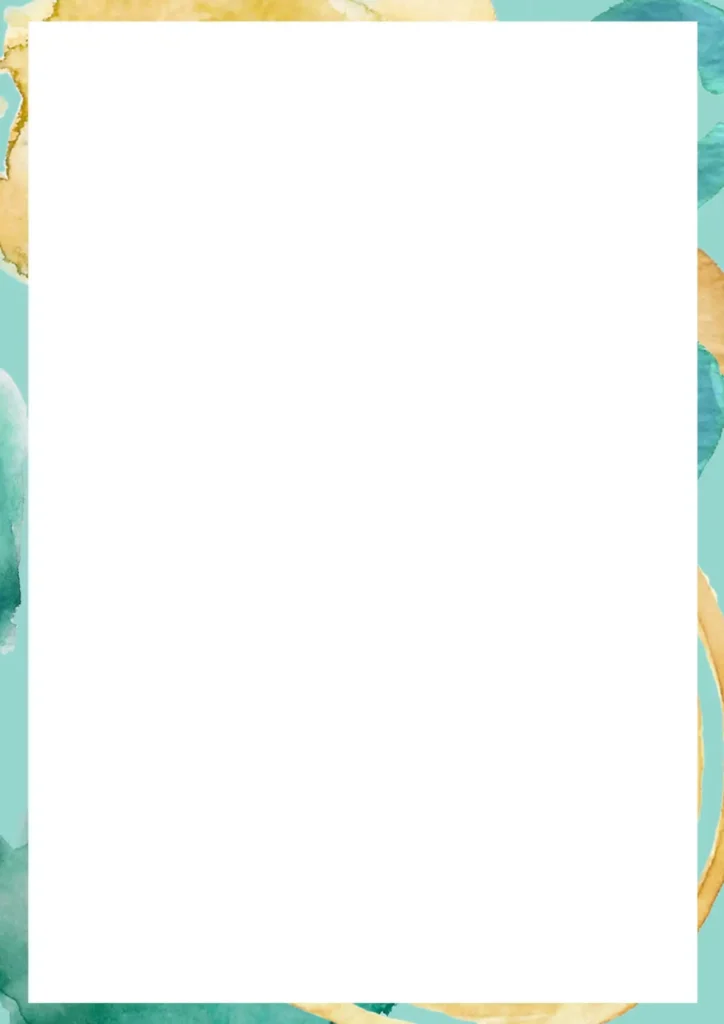
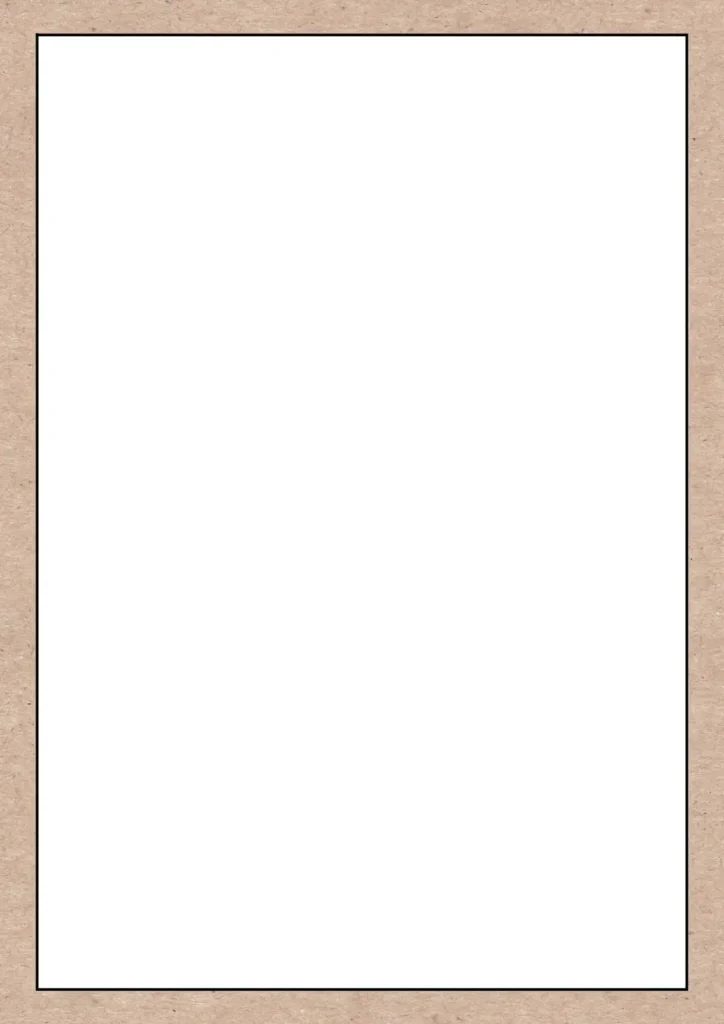
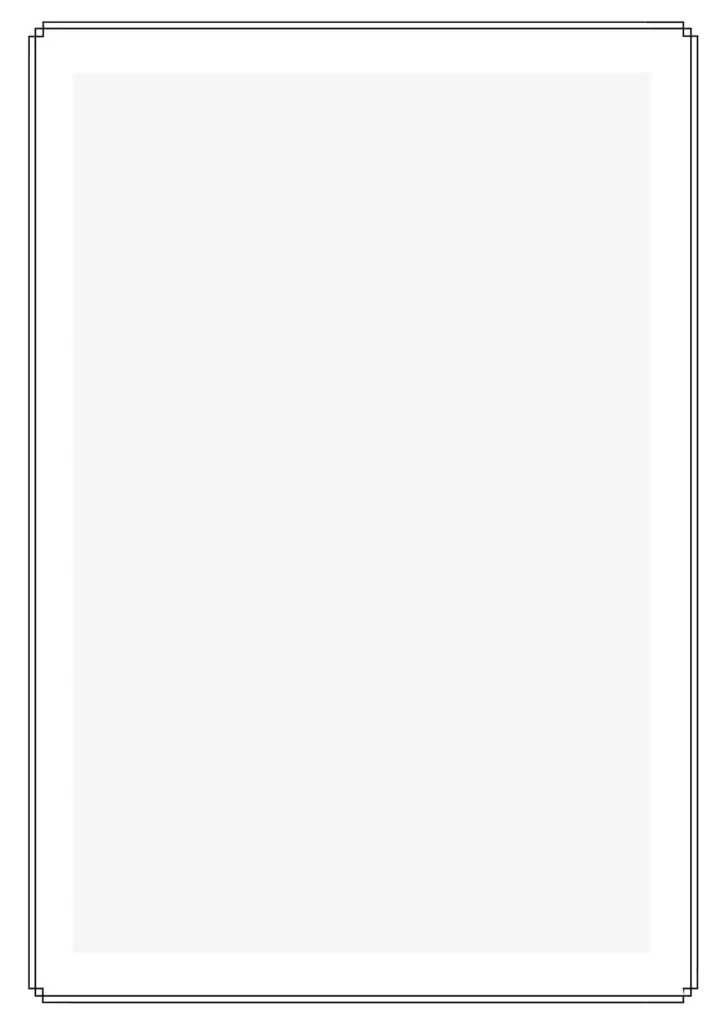

🎨 Tips to Create Border Page Designs for Projects
Adding a nice border to your cover page can make it look more attractive, neat, and eye-catching. Here are some easy tips to help you design beautiful border pages for your school projects:
✏️ Easy to create Border Front Page Design Tips:
🔹 1. Choose a theme that matches your topic
Pick a border design that goes well with your subject. For example, if your project is about travel, you can use a border with pictures of famous places or maps.
🔹 2. Use clear and good-quality images
If you are using pictures or illustrations in your border, make sure they are not blurry. Clear images always look better and more professional.
🔹 3. Leave some space (whitespace)
Don’t fill every corner of your page. Leaving a little blank space around your border helps the design breathe and keeps it neat.
🔹 4. Use opposite (contrasting) colors
If your background is light, use a dark-colored border. And if the background is dark, go for a light-colored border. This makes the design stand out better.
🔹 5. Keep it simple
Sometimes, less is more. Avoid using too many colors, patterns, or images. A clean, simple border usually looks the best and is easy to read.
🔹 6. Choose the right font
Make sure the text on your cover page (title, name, subject, etc.) matches your border style. Use clear fonts like Arial, Calibri, or Times New Roman — nothing too fancy.
🔹 7. Try different shapes
You don’t always need a square or rectangle. You can try rounded corners, circles, or creative edges to give your front page a fun and unique look.
🛠️ Best Tools to Create Border Page Designs for Projects
Here are some tools you can use to make front page and border designs easily:
| Tool Name | What It Does | Best For |
|---|---|---|
| MS Word | Add shapes, lines, and use templates for borders and front pages. | Easy and quick designs |
| Canva | Online tool with drag-and-drop features and lots of border templates. | Creative and colorful designs |
| Google Docs | Create simple border pages online; good for teamwork and sharing. | Group projects and basic layouts |
| PowerPoint | Create front pages with flexible layout and border options. | Custom creative layouts |
| Adobe InDesign | Advanced tool for professional design projects. | Complex or detailed design projects |
💡 Final Tip
Don’t be afraid to try new ideas! 😊 Borders can make your project look smart and organized. Just keep it simple, neat, and match it with your topic.
You Can Check thsese also
- Simple Assignment Front Page Design [Free MS Word Template Download]
- Front Page Designs Of Assignments
FaQs
Q1: What is the downloaded file format?
📁 The file comes in .doc format, which is used with Microsoft Word.
Q2: How can I edit the template?
📝 Simply open the file in MS Word and type in your own details like name, subject, class, and date.
Q3: What is the size of the template?
📄 The template is made in A4 size, which is the standard paper size used for school assignments.